|
1
|
Choose System:Settings in
the System Control module.
Result: The Instructions dialog box for the
connected system is displayed.
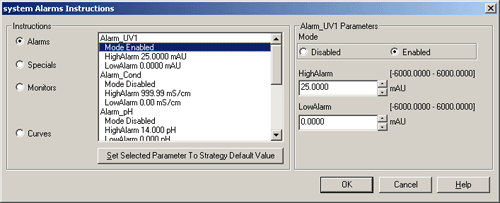
|
|
2
|
Click a radio button to select one of the Instructions groups:
Result: The instructions
and parameters for the selected Instructions group
is displayed.
|
|
3
|
Instructions and parameters
In the list,
|
|
4
|
How to change a parameter setting
Result: The parameter
is updated in the list.
|
|
5
|
How to restore a parameter to its default
setting as defined in the system strategy
Result: Only the
currently selected parameter is returned to its default value.
|
|
6
|
How to save the settings
|
